What is the best way to Learn Facebook Ads?
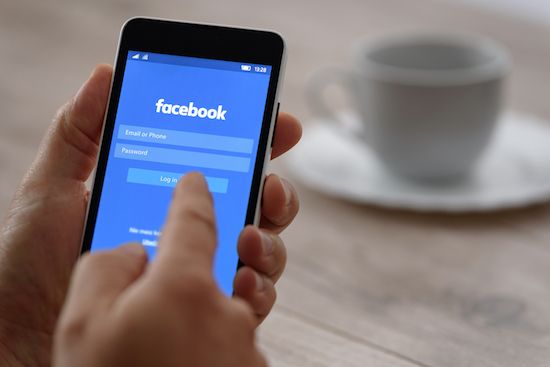
A lot of people who want to learn digital marketing and Facebook Ads get overwhelmed by the seeming complexity of performance marketing and they don’t start learning.
Facebook Ads and Google Ads are not simple tools and it might take some time to master them. However, it doesn’t mean that you have to be an expert in it before you get started with it.
Just like you don’t know about all the advanced features before driving it for a few km, you can get started with Facebook Ads without knowing about all its bells and whistles.
One of the best ways to learn Facebook Ads is by doing. Without starting a small campaign yourself and without seeing the results of the campaign, you will never be able to progress with Facebook Ads.
The first step is to get a Facebook Ads account. There is a very high chance that you already have a Facebook account. You can set up your personal ads account from the settings with a few clicks. If you want to create a Facebook Ads account in the name of your business, you can go to business.facebook.com to get started.
You don’t need to worry about audiences, custom conversions, and the Facebook Pixel when you are just getting started. They are important parts of running a successful Facebook Ads campaign which I will explain more in future articles.
The first step is to create a simple traffic campaign and drive some traffic to your website. Go to your Facebook Ads account and click on Create. The green button is on the top left corner of the ads manager.
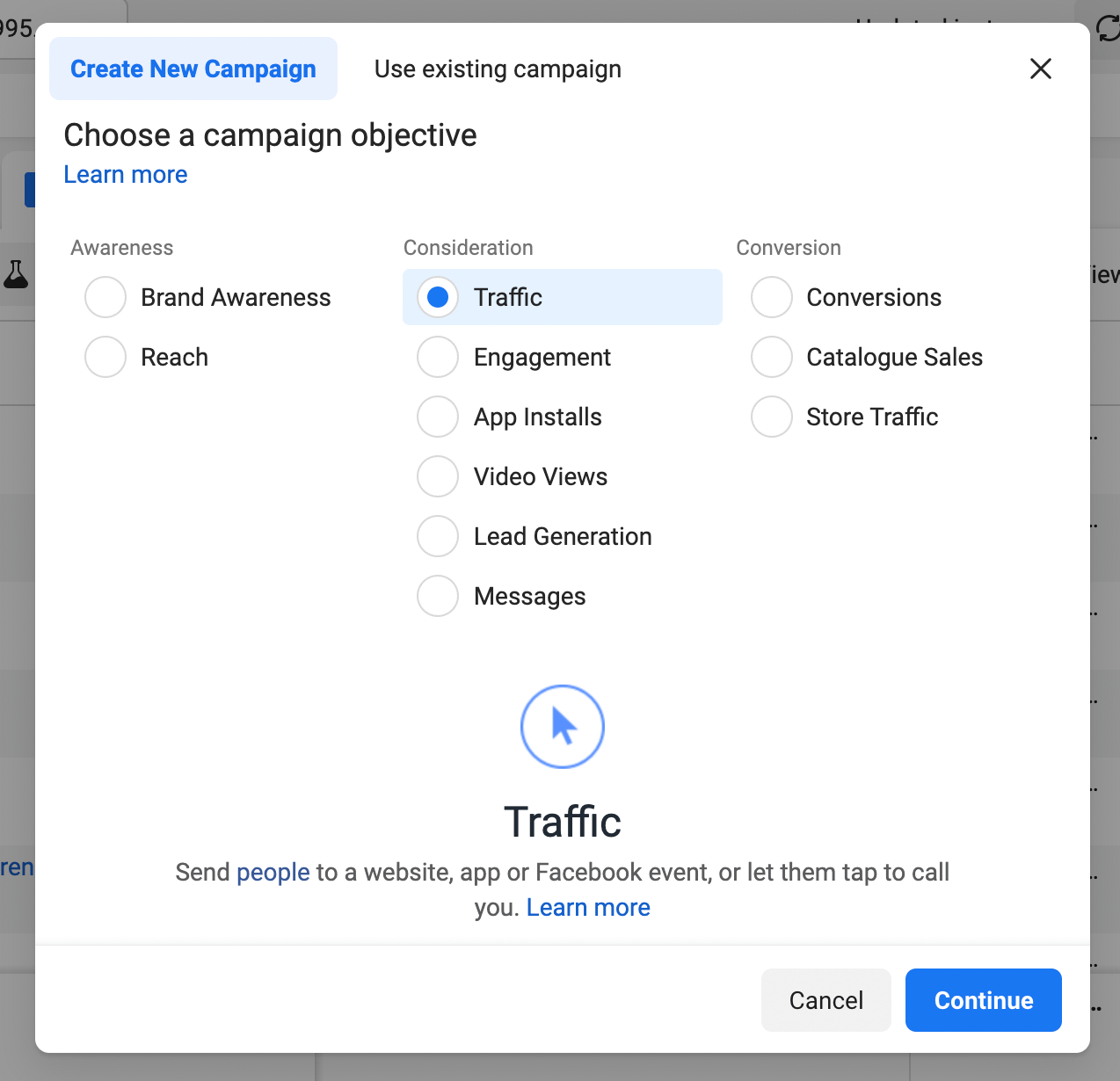
You will have 3 categories of options: Awareness, Consideration, and Conversion. With awareness campaigns, you can run ads for reach and brand recall, but I wouldn’t recommend it when you are getting started because you cannot measure any results from the campaign.
Conversion campaigns require Facebook Pixel and Custom Conversions to be set up properly, so I wouldn’t recommend that either. The best place to get started is to run a Traffic campaign under the consideration category.
Select Traffic and click next. In the next window (campaign settings), do not change any options and just click next. Next are the ad set settings where you can choose your daily budget and audience. If you can figure out how to modify the audience, go ahead, else just leave it as it is.
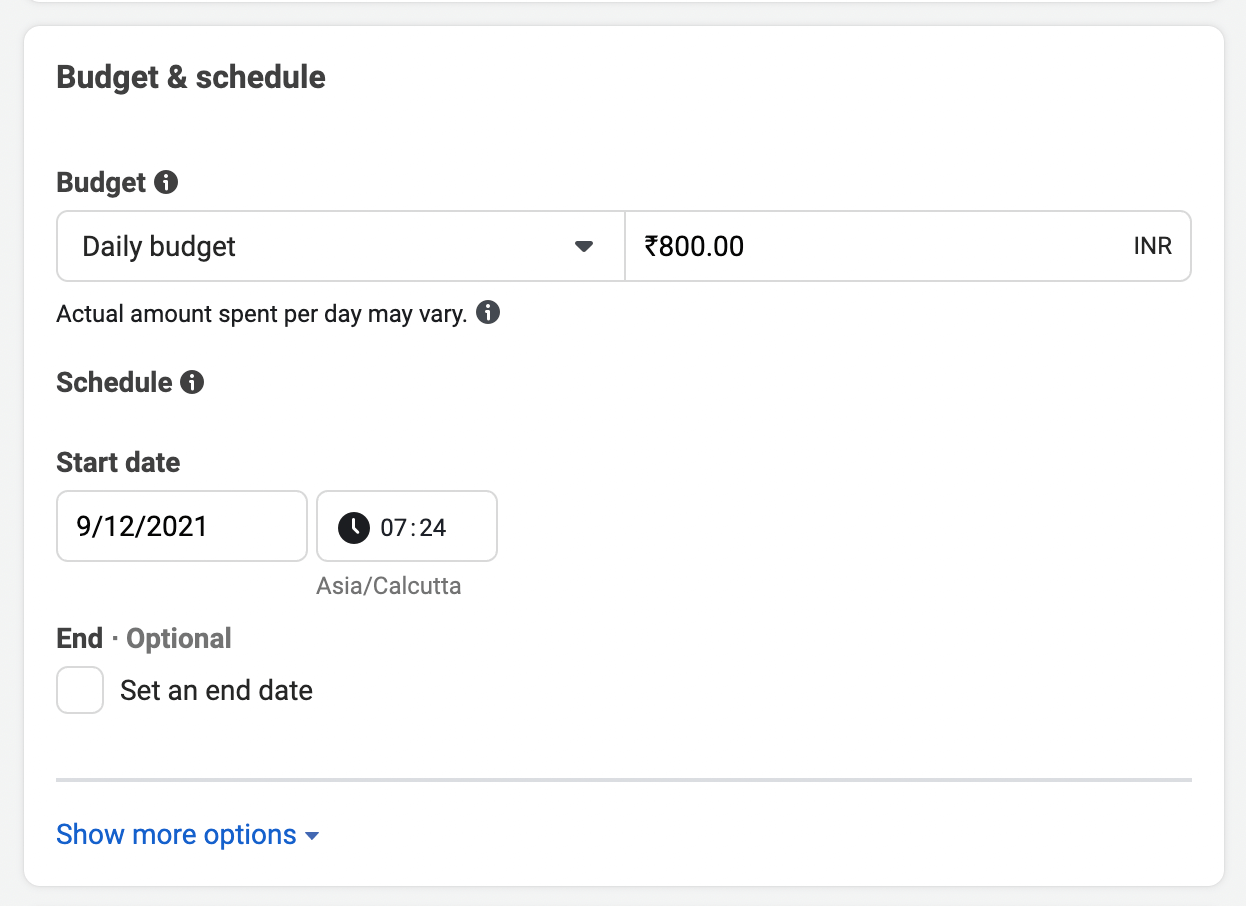
I recommend having a daily budget of at least $5 per day (or Rs.300 per day). This will be purely for learning purposes and you can turn off the ads in a few days after you see the results.
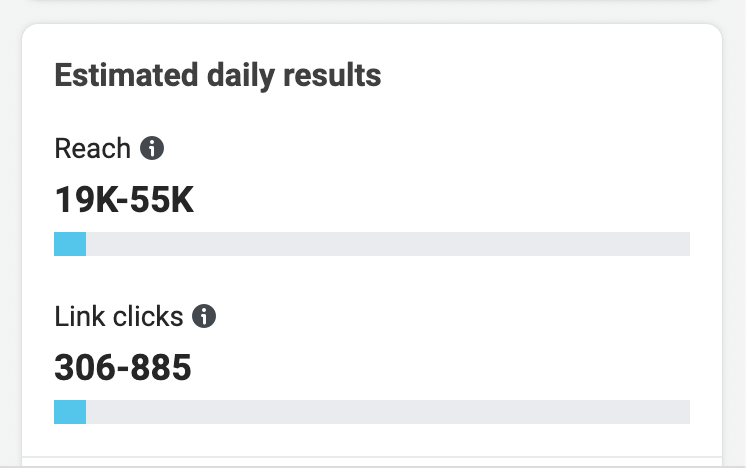
In the next step, you will set up the ad. You need to choose the Facebook Page that you are going to run the ad from. Each Facebook Ad is like a post on a Facebook Page, but it won’t show on your Facebook Page’s Newsfeed. It is like a hidden post that is shown only to the audience who sees your ad.
You will have the option to create a new post (ad) or you can choose an existing post from your Facebook Page to be run as an ad. If you choose that, it is the same as running a “Boost Post” campaign for that ad. You might have seen that option on your Facebook Page several times. That’s Facebook’s way of getting you started with Facebook Ads directly from the page.
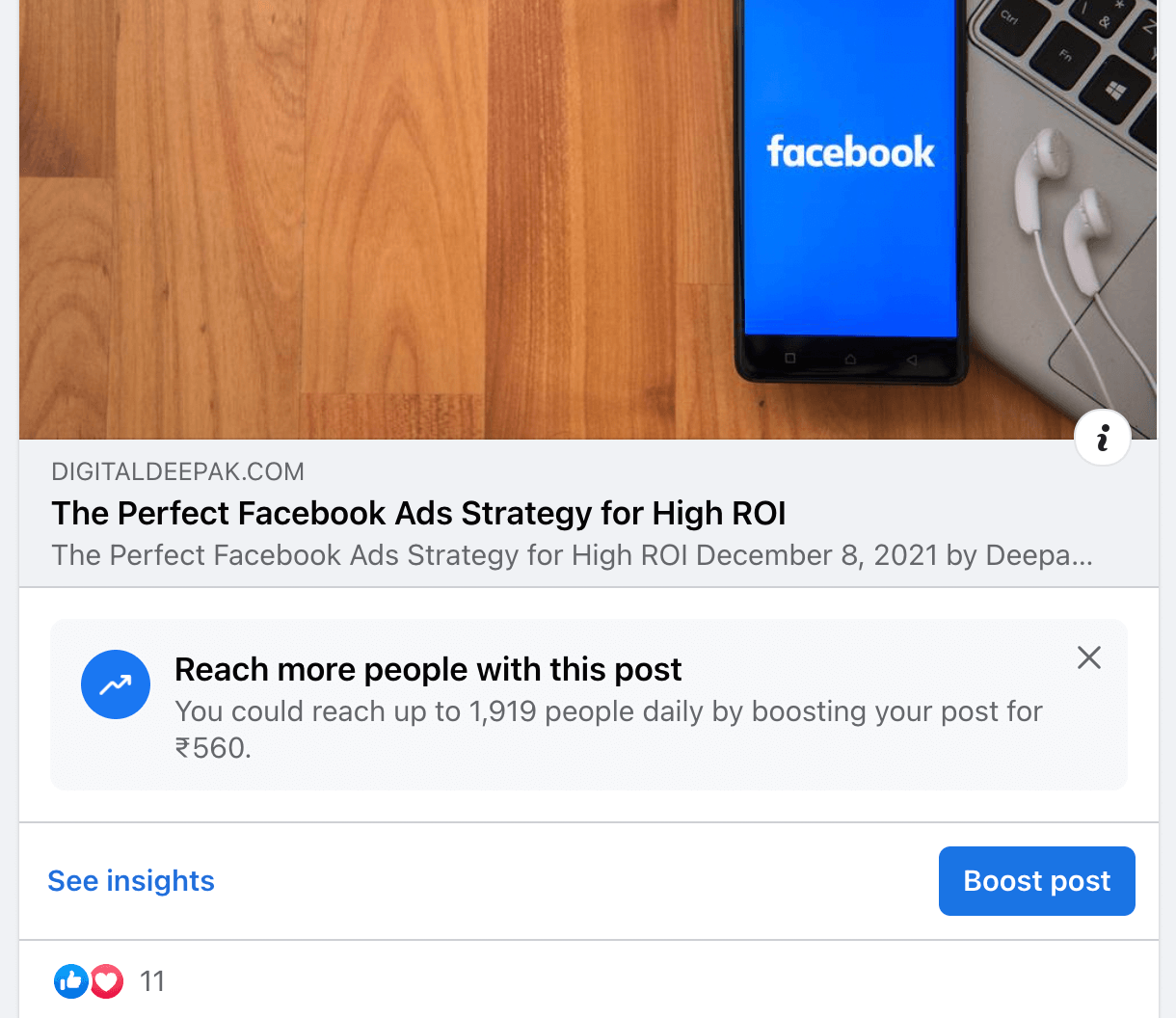
The important part is the URL. You need to track the number of visitors coming from your Facebook Ads campaign to your website. For that, you need to track the visitors using Google Analytics. I hope you already have Google Analytics installed on your website. If not, please do that step first before continuing.
Google Analytics is just a code that sits on all the pages of your website and it can determine the source of your website traffic. While Google Analytics can find out if the visitor has come from Facebook or not, it has no way of knowing if it came from a paid ad or via organic. It only tracks the source website by default.
That’s why we need the UTM builder. Go to this page and enter your website URL.
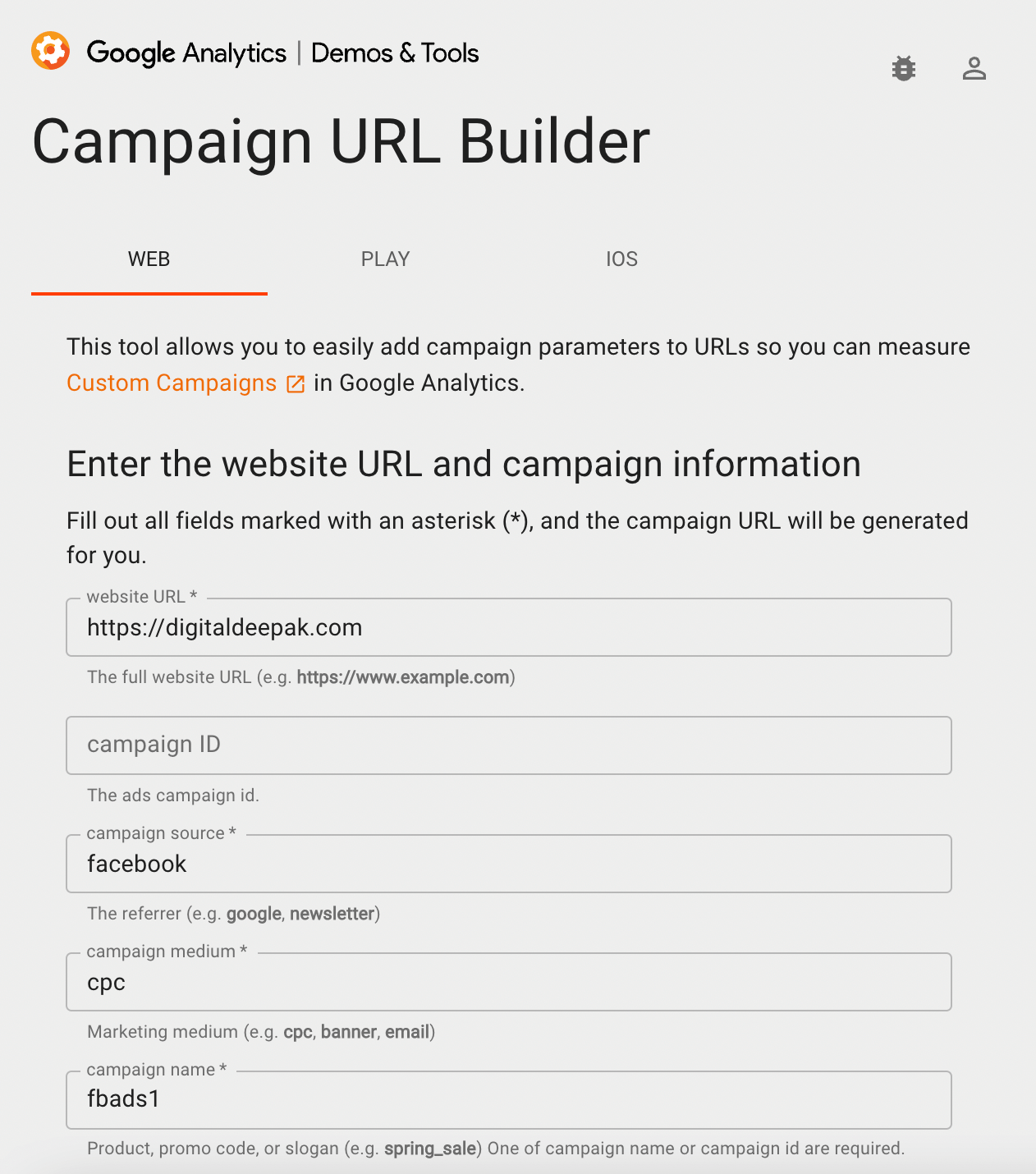
Enter campaign source, medium, and campaign name. These 3 fields are compulsory.
In my example:
URL = digitaldeepak.com
Source = Facebook
Medium = CPC
Campaign = fbads1
The tool will give me a URL like this.
https://digitaldeepak.com?utm_source=facebook&utm_medium=cpc&utm_campaign=fbads1
You might have seen such long URLs many times as you are using the internet. Any data that comes after the “?” of the URL is usually used for tracking purposes.
This is the URL that I will be using on Facebook Ads. You can run ads directly to the raw URL as well, but that is not a sign of a serious digital marketer. A serious digital marketer always knows where his website traffic is coming from.
This URL has data on it. This data will be absorbed by the Google Analytics code that is there on the website and the data is passed to your analytics dashboard. Inside your analytics dashboard, there is a section called acquisition and in that, you will be able to see the total number of visitors driven from a single campaign.
Let your Facebook Ad campaign run for a few days and get at least 100 clicks from the campaign. Then check Google analytics and see how many visitors have been recorded from Facebook Ads. Usually, the total number of visitors that you see on Google analytics will be 80-90% of the traffic that you see on Facebook Ads. This is because some people will click on the ads, but they will not wait until the page loads for Google Analytics to capture it.
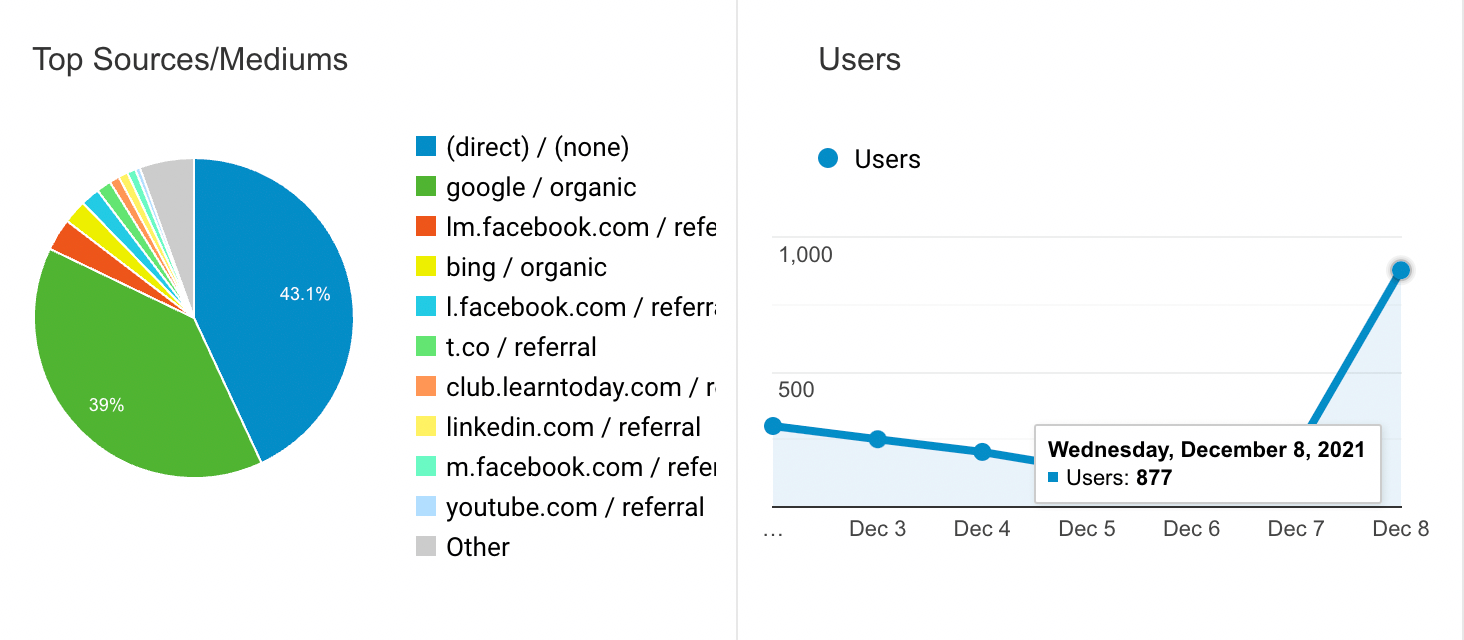
Once you have got your first 100 visitors through Facebook Ads, you can congratulate yourself and pat yourself on the back. You are no longer a Facebook Ads beginner. The process of setting up the ads yourself, waiting for it to get reviewed, and then seeing some real visitors on your website is a very satisfying first try for a digital marketer.
Do not try to learn anything more about Facebook Ads until you have done this step. Believe me, the satisfaction that you get when you see the traffic for the first time is great. That’s how you get started.
In the next article, I will teach you what is the Facebook Pixel and how you can use Pixel to start running conversion-optimized ads.